How to translate a Google Form
Roshan Roy · Oct 21, 2025 · 4 min read
In your business, you might use Google Forms in many ways, such as for customer feedback or product launch surveys. If your customers speak multiple languages, you’ll need to provide forms in those languages, which can be done using Google Forms.
If you have a Google Form that you need to translate into another language, follow these steps:
- Open the form.
- Right-click anywhere on the form.
- Click Translate (it might already be set to a default language like Spanish, but you can change it later).
- Choose the language you want from the dropdown menu.
- Click Translate. The form will now be displayed in the language you selected.
Pros: Although Google Forms doesn’t support multi-language forms, you can create the form in one language and let users translate it into over 50 languages, including English, Spanish, and Hindi. A full list of supported languages is available here.
Cons: Not everyone completing your form will know how to translate it, and the steps will be different depending on the device or browser they’re using.
An easier way to translate forms
YouForm offers an easy way to translate forms, so people completing your form don’t need to do any extra work.
To add multiple languages to your form, follow these steps:
-
Navigate to your form and access the Settings page.
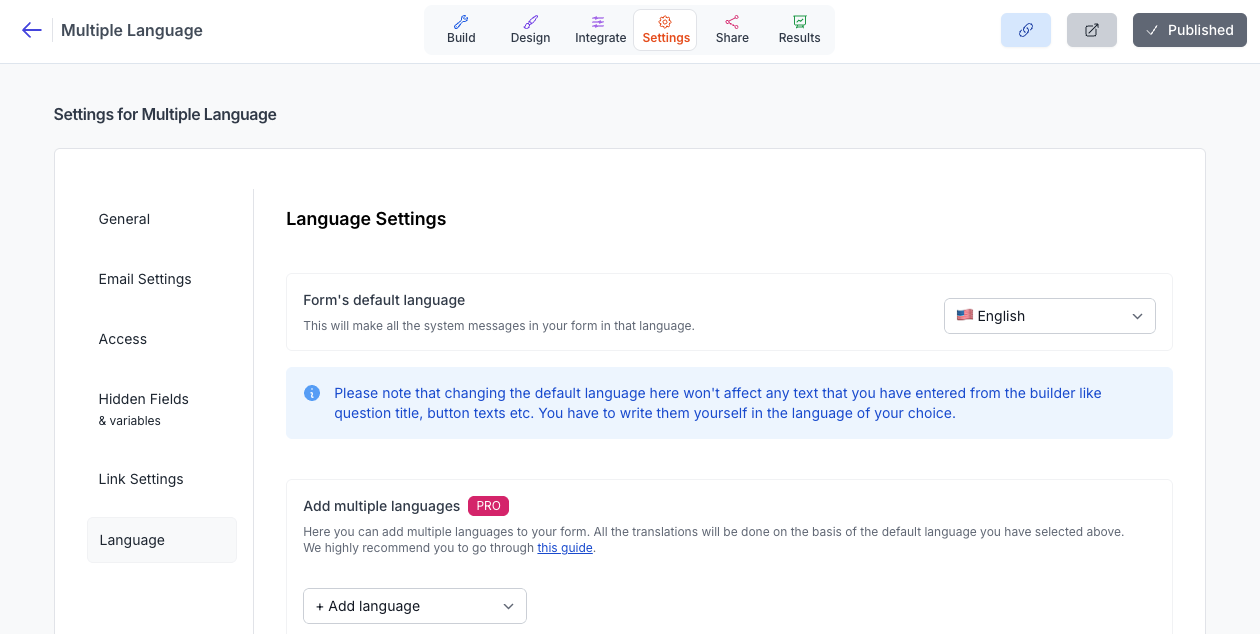
- On the left side, select the Language option to reach the language settings page.
- Here, you can start adding all the languages you need.
-
Once added, you will see a list of languages with their status marked
as "Translation needed".
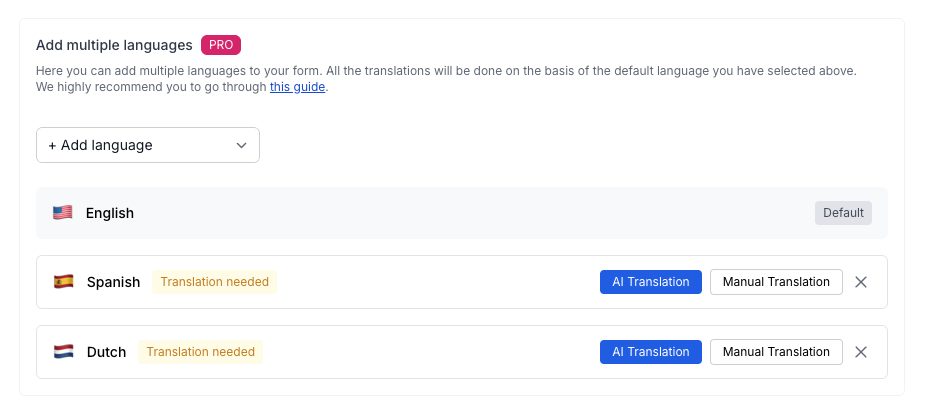
There are two translation options available:
- AI Translation: Selecting this sends the form structure (not submission data) to third-party software for translation.
-
Manual Translation:
- Click to open a pop-up where you can download a CSV template.
- Open the CSV with a spreadsheet viewer like Google Sheets.
- Edit only the third column, which pertains to your language. Do not alter the first two columns or remove any empty lines.
- After editing, download the CSV and return to YouForm.
-
Upload the updated CSV to apply the translations.
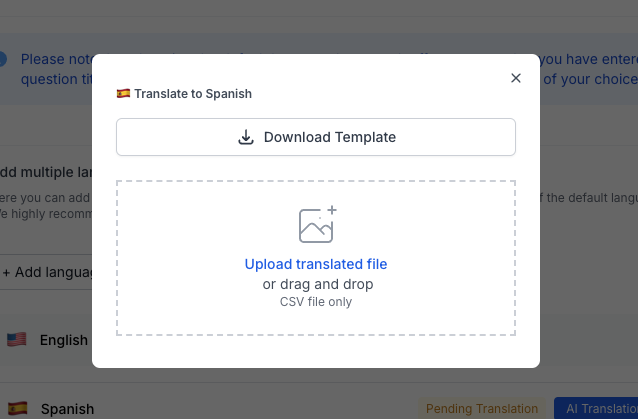
After completing all the translations, you can publish your form and open it to test. Upon first opening, it will prompt you to select a language. After you make your selection, the form will display in the chosen language.
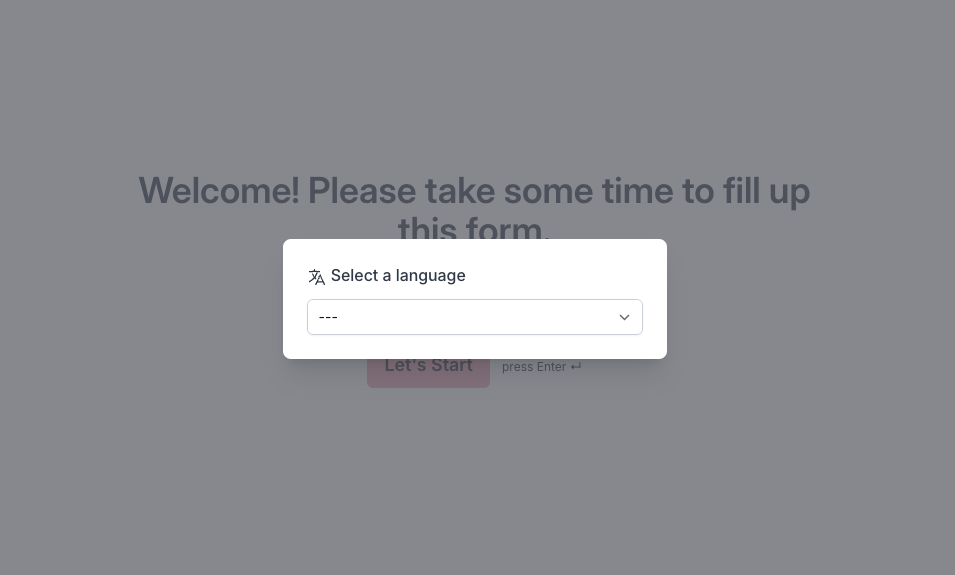
Use a multilingual Google Forms alternative
YouForm’s form translation is simple to use and doesn’t require the user to do all the work, making it a great Google Forms alternative for your business. Also, YouForm is a form builder that provides UNLIMITED forms and responses for FREE. You can add logic, use custom domains, upload files, embed forms on your website, and much more.
You can try a sample Youform with multilingual support here.